A post to kick off the page, attempting to create something relevant. I’ll showcase some images of the changes I’ve made, and in future posts, I’ll explain how each one was done.
The first thing that caught my attention upon logging in for the first time was that the shell looked different, and indeed it was. The default is ksh, which I hadn’t used before. I’ve been using bash for a long time, which is the standard in most Linux distributions. I only recently migrated to zsh, about two years ago.
Here’s how the screen looks when logging into the SDF server:
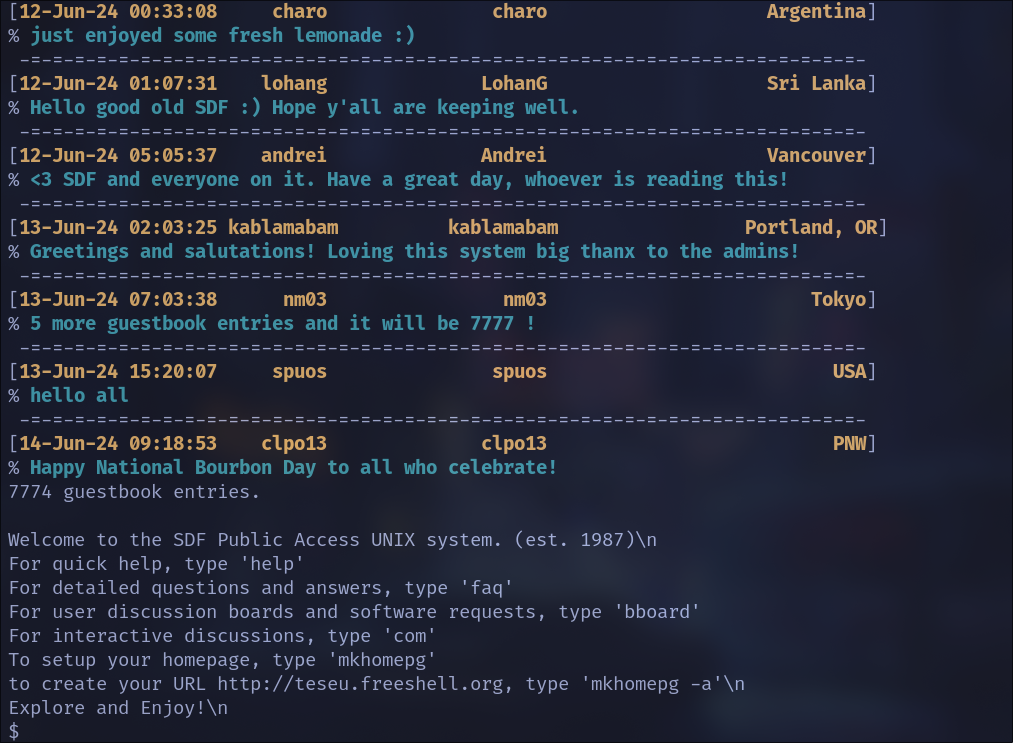
I missed some commands, but overall, being UNIX-like, I didn’t encounter many problems. It just seemed very stoic, reminding me of the terminal I used when I started with Linux, just a bit more familiar due to years of use, but appearance-wise, quite plain.
Since I don’t have permission to install with sudo, some options I use on my computer were out of reach. So, I found I could change the shell, switched to zsh, and that was already a significant change, but I still wanted to improve the appearance.
The simplest way was to install oh-my-zsh and choose a theme I liked. It ended up looking like this:
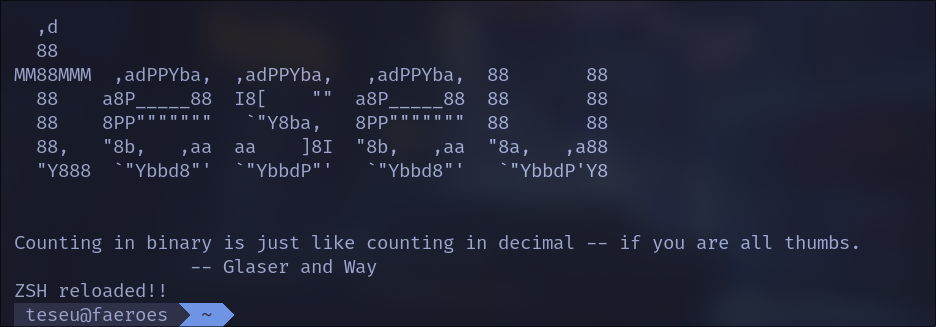
From there, I began adding other ‘features’, such as using exa to replace the ls command. It looked like this:
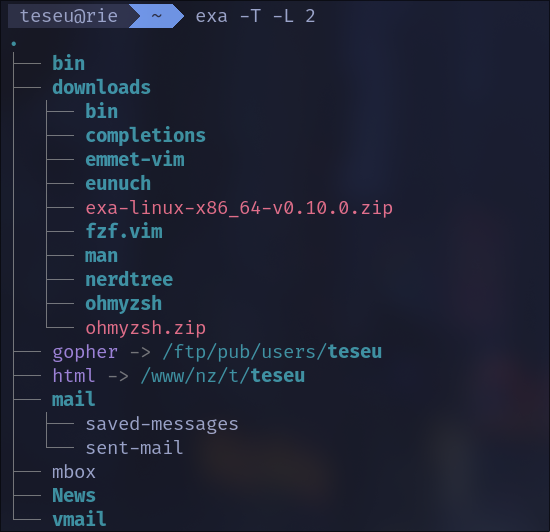
In this command, I listed the contents of the directory in a tree format with an additional level beyond the current directory. If you’d like to learn more, check out exa.
In another post, I’ll show how I made some of these changes. It might help someone personalize their environment on a remote server where permissions are limited.