There’s a very useful help command that displays right after a successful login, not surprisingly; simply type help to access it.
Unlike a typical program’s help command, which usually shows the program’s options and usage, this command enters an interactive menu with options for various help topics that the user might be looking for.
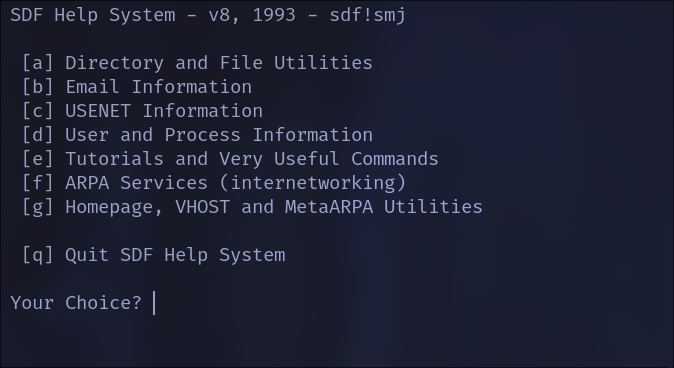
The screen presents options, and you just need to type the corresponding letter to view the content for the chosen option, such as the Directory and Files Utilities option shown in the image below:
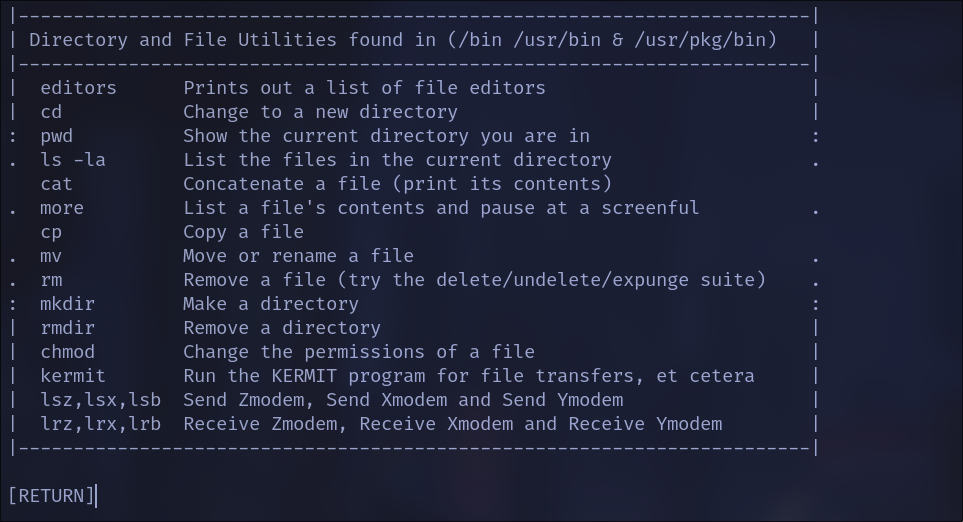
Sometimes the text was very helpful, and I managed to accomplish what I was looking for, but other times it wasn’t as clear, or following the instructions didn’t lead to the expected result. Still, it’s quite handy to have something like this when you arrive at a new system (new to me) and have no idea how to proceed.
This was the case with the command to change the shell, which prompted for re-authentication. I assumed that after successfully completing the actions, the current shell would change or that it would apply on a new login. Well, that didn’t happen; my default shell remains ksh, even after a new login, and despite finding configuration file examples to change this, I wasn’t successful.
However, the zsh command effectively switches to the new shell, and once I made the switch, I configured it initially and proceeded from there.
zsh is a bit different from bash in terms of user preferences. Upon first use, it presents a screen where various configurations are made—those who have used it know.
If you’ve never used zsh, I recommend giving it a try. The questions are presented only the first time, or until answered. It’s possible to indicate that you don’t want to configure it and don’t want to see the options again, but I don’t see any advantage in any future use scenario for the tool.
In the first post, I already started showing several things I did and changed, but I think it would be complicated to cover everything at once, so I’ll talk a bit about each thing.